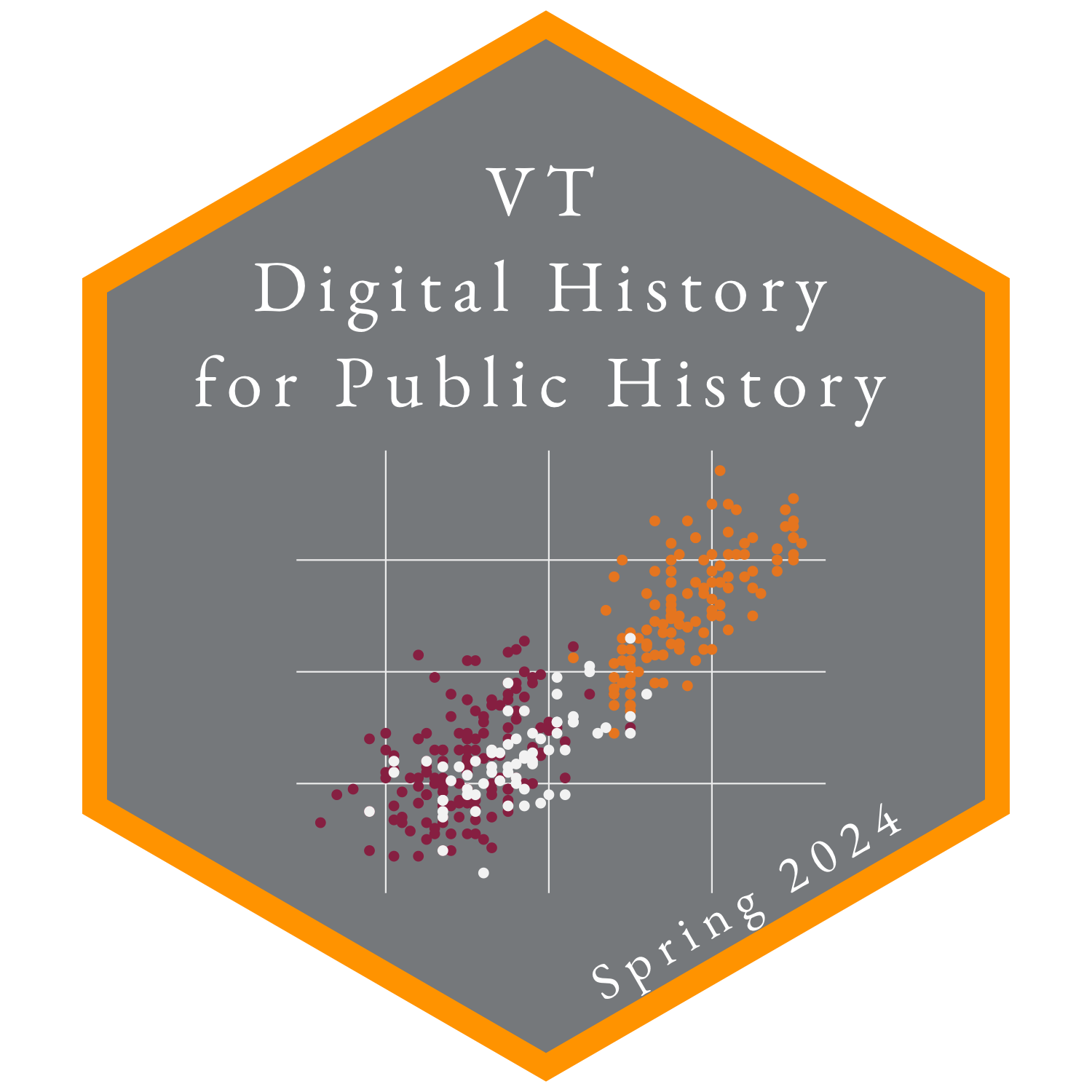Week 3: Organizing resources
Reading
- Greg Wilson et al., “Good enough practices in scientific computing,” PLOS Computational Biology 13, no. 6 (2017), https://doi.org/10.1371/journal.pcbi.1005510.
- Not all aspects of the paper will not apply to historians and the paper covers topics we will discuss later in the semester. But, the paper provides a good overview.
- Susan Collins, Data Management Plans for Historians: How to Document and Protect Your Research.
Assignment
- Download Zotero if you have not already and read over the Zotero Guide and look through Zotero’s documentation.
- Think about how you organize your research and research materials.
Activities
- Discussion of reproducible research.
- What is your research method? How do you structure your data and notes?
- Discussion of file management.
- Organizing research materials
- Primary sources
- Secondary sources
- Notes
- Tools to organize primary and secondary sources
- Presentation from Jo Wolf on digital mapping
Zotero
Setup
- How to store your PDFs
- Default storage with Zotero creates its own file structure and you can sync files using Zotero sync.
- The zotmoov extension provides a way to move files to an external folder.
- You can also customize how PDFs are named. See the documentation on how to set this up.
- BetterBibTeX
- This plugin helps you to use Zotero with plain text editors through BibTeX, creating citation keys for you.
- Zutilo
- The Zutilo plugin adds several functions not available in base Zotero through extra menu items and keyboard shortcuts.
Getting items into Zotero
- Adding items to Zotero
- Drag and drop PDF file
- Add item by identifier
- Sometimes you just have to add items manually.
Organizing your library
Citations and bibliographies
- Zotero integrates with Word processors such as Word, LibreOffice, and Google Docs.
- But you can also create your citations and bibliographies by choosing the sources you want to cite and copying them.
- This can be done with Edit → Copy Bibliography or press
Ctrl/Cmd-Shift-C. To copy citations instead of bibliography entries, use Edit → Copy Citation orCtrl/Cmd-Shift-A. The citation style for export can be chosen in Zotero Settings under the Export tab. - An alternative is to right-click on selected items and choose “Create Bibliography from Selected Item(s)…” from the contextual menu. This will allow you to choose the citation style and how you want to create the bibliography.
- This can be done with Edit → Copy Bibliography or press
- Dealing with citation styles can be difficult, but Zotero comes with most styles that you will need.
- All styles are written in Citation Style Language (CSL), which means they can be used and read by most tools built for creating citations and bibliographies.
Resources
Reproducible research
- Ben Marwick, Carl Boettiger, and Lincoln Mullen, “Packaging Data Analytical Work Reproducibly Using R (and Friends),” PeerJ Preprints (2017), https://doi.org/10.7287/peerj.preprints.3192v2.
- Michael McCarthy, Reproducible Data Science (2023).
- Awesome Reproducible Research
- The Turing Way: Guide for Reproducible Research
Zotero
ZoteroBib
If you want to quickly create a one-off bibliography you can use ZoterBib, which is a web service designed to create bibliographies in any citation style. While this is not a tool you will want to depend on for longer-term projects, it is a good site to have bookmarked if you want a quick properly styled citation for a source.
Tropy
Tropy is a tool to organize primary source documents. It is built for organizing photos you take at an archive or PDFs you might download from an archive. It provides a flexible way to organize and write notes about your sources. It is also made by the same people that make Zotero. Check out the Tropy Documentation.